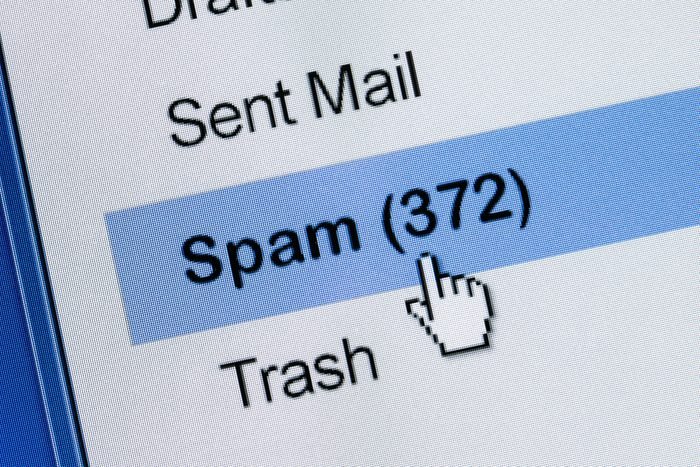
I check Gmail every day and remove all the junk I receive from arbitrary IDs as well as newsletters and advertising emails from companies I have never signed up for.
Due to the constant influx of spam, this operation may be laborious. My inbox frequently fills up with junk, and my crucial emails get lost in the chaos.
Here are some simple techniques that might assist you in keeping your inbox free of spam if you struggle with unwanted emails on Gmail.
How To Block Spam Emails In Your Gmail Account
To block all disturbing spam from your Gmail account, kindly follow these easy and simple formats
Report spam emails widely and unsubscribe from them
- Log into Gmail and choose all the spam emails you wish to unsubscribe from (avoid choosing any essential email addresses).
- You will be given the choice to “Report spam” or “Report spam and unsubscribe” when you click on the I symbol at the top.
- If nothing significant is displayed in the list of IDs, go through it and select the Report spam and unsubscribe option.
- Now, you won’t get any further emails from these accounts.
Use a temporary email address
Your primary Gmail ID is shared with multiple third parties when you share it on arbitrary websites, increasing your chance of receiving spam emails.
Occasionally, spam emails may appear legitimate, leading you to click on phishing links that may put your personal information at danger.
You may share a temporary Gmail ID rather than utilizing your regular one across all websites.
- Visit any website that offers cost-free disposable email addresses, such temp-mail.org.
- You may now use the temporary email address that is accessible anywhere you would like in place of your actual email ID, and you will receive emails here rather than in your own Gmail account. As an alternative, you may create a Gmail ID that is just intended for usage on those websites.
- Your primary Gmail account will continue to be secure and spam-free in this way.
Establish filters to identify spam mails
- To view all promotional communications, open Gmail and type unsubscribe into the search bar at the top.
- Choose every one of these spam messages, but double-check to see if any of them contain a newsletter or email that you actually use.
- Select Filter messages like these by clicking on the three dots at the top.
- Now select what you want to do with these emails by clicking the create filter option. You may select Delete it from the Create a filter menu if you want certain emails to be destroyed automatically.
- A pop-up letting you know a filter has been made will appear at the bottom. You have the option to filter such emails in addition to deleting them by assigning labels or marking them as read.



Your article helped me a lot, is there any more related content? Thanks!
Your article helped me a lot, is there any more related content? Thanks!