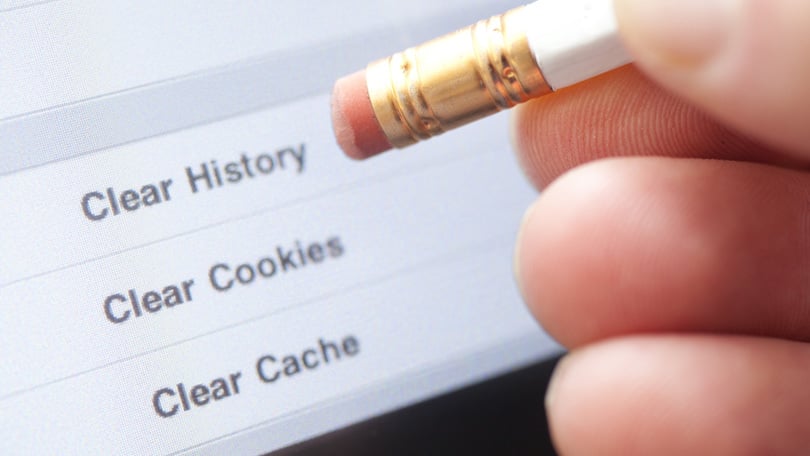
The websites you visit, your passwords, browsing history, downloaded files, and much more are all kept in your browser.
Your PC gets slower as a result of this data building up over time. Frequently clearing your browser’s cache, cookies, and history is a good practice.
Additionally, this frees up some space on your PC, safeguards your personal data, removes extraneous files, and enhances computer speed.
what exactly are Cookies, cache, and history?
When visiting websites, you may have noticed cookie pop-ups requesting your consent to receive cookies. Although you could frequently just accept these requests at face value and go on to the next job, these cookies are really records made by the websites you visit.
They recognize and keep track of the files that, by preserving data as you browse or return to a website, facilitate your online experience.
To make a webpage load faster on your subsequent visit, the browser cache saves portions of pages, such as graphics.
Your surfing history is a list of the websites you have previously visited. You can erase your history if you want to keep certain details secret. You can secure your personal information by doing this.
Easy Steps on How to Clear Your Browser’s Cache, Cookies, and History
Using Google Chrome
- Click the three dots in the top right corner of Chrome while it is open on your computer.
- Select Clear Browsing Data and Additional Tools.
- Check the boxes next to Download History, Browsing History, Cookies, and Other Site Data.
- Additionally, you may revisit Basic Settings and select the time range from the drop-down option. You can choose the option of your choice, but if you want to remove your cache, select All time.
- Click the Clear data option to finish.
With Safari
- If you’re using Safari, choose History > Clear History from the top menu.
- Select the time frame you wish to erase, then select Clear History.
- Your cache and your browser history will be erased.
Using Mozilla Firefox
To get the hamburger menu for Firefox,
- Click the top-right corner.
- Select Privacy and Security from the left side after that. Scroll down to Cookies and Site Data after that.
- Click on Clear Data after selecting the box that reads “Delete cookies and site data when Firefox is closed.”
Note: While logging back into your favorite websites after clearing your browser’s cache, cookies, and history may be a bother, doing so will improve your computer’s efficiency, which may make it worthwhile.



Thanks for sharing. I read many of your blog posts, cool, your blog is very good.
Thank you for your sharing. I am worried that I lack creative ideas. It is your article that makes me full of hope. Thank you. But, I have a question, can you help me?
Your article helped me a lot, is there any more related content? Thanks!